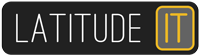You try and update WordPress to a new version and it breaks! Here are some handy troubleshooting steps to help you find and fix the errors
Turn on debug mode – you need access to your website by FTP or control panel. Edit the file called wp-config.php which is located in the folder /public_html
You need to edit the line define(‘WP_DEBUG’, false); to define(‘WP_DEBUG’, true);
Refresh your page and the error will become evident on screen, in my case it was –
Fatal error: Allowed memory size of 41943040 bytes exhausted (tried to allocate 77824 bytes) in /home/filechimp/public_html/wp-admin/includes/post.php on line 526
To resolve this I needed to edit the same wp-config file and add a line –
define(‘WP_MEMORY_LIMIT’, ’64M’);
Refresh the page and the problem was resolved.
To narrow the problem down to start with I disabled all plugins (just rename the plugin folder) and refreshed which let me regain access to /wp-admin – this told me the error was somewhere with a plugin. I could further narrow it down by renaming each plugin one by one and enabling them until I found it was Yoast SEO plugin that was the plugin unable to run or update.