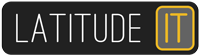Tired of seeing this when you run a trusted application?
Do you want to allow the following program to make changes to your computer?
Allow a specific application to run without prompting for the UAC (User access control). This is better than disabling the UAC completely.
1. Open task scheduler (go start, type task and select task scheduler)
2. Go to the menu -> Action -> Create task
3. On the general tab name the task as you wish eg ‘UAC bypass’
4. Tick ‘Run with highest priviledges
4. Select your operating system where is says ‘Configure for’ eg. Windows 7
5. On the Actions tab select New
6. Browse for your application you want to run
7. Select OK, and Ok again (you can now close task manager)
8. On your desktop create a new shortcut
9. Paste the following command (remember to use the task name created in step 3 above
C:\Windows\System32\schtasks.exe /RUN /TN “Bypass UAC”
10. If you wish to change the icon simply right click the shortcut, go to properties -> shortcut ->change icon -> browse for your application